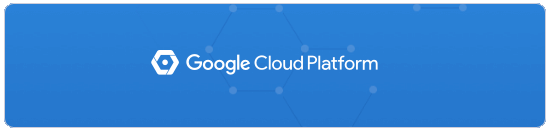
Google Cloud Platform其实就是之前部落分享的Google Compute Engine云服务器,GCE刚刚推出来时就已经有了免费套餐了,不过是针对新用户首次使用免费赠送300美元,但是限定在三个月内使用。前不久Google Cloud Platform直接将300美元延长到了一年。
也就是说现在申请Google Cloud Platform直接可以免费使用一年,300美元足够你开一个中型的VPS主机了。很多人都认为Google Cloud Platform的价格比较贵,其实Google云服务也提供了微小型主机套餐,最便宜的VPS不超过5美元一个月,300美元足够你开好几个VPS了。
除了将300美元的使用额度延长一年外,Google Cloud Platform还有永久使用额度,创建的Google Compute EngineGoogle Cloud StorageGoogle Cloud Pub/Sub,只要是在us-east1, us-west1, 和 us-central1机房,免费容量分别是5 GB 、2 GB 、3 GB。
本篇文章就来分享一下如何申请注册到免费12个月的Google Cloud Platform云主机,同时对Google云主机作一个简单的测评,主要是对VPS性能与速度方面进行分析。如果你正在寻找免费VPS主机,可以试试这些:
- 1、亚马逊免费VPS:新Amazon EC2免费VPS主机申请和使用方法:Linux和Windows
- 2、腾讯云服务器CVM购买注意事项和VPS性能测试-学生免费领取云主机和.CN域名
- 3、免费VPS主机汇总:2014年六大免费VPS主机-免费VPS申请、使用和点评
Google Cloud Platform云主机免费使用一年-申请注册和VPS主机性能测评
一、Google Cloud Platform一年300美元额度及永久免费申请
1、GCP官网:
- 1、官方网站:https://cloud.google.com/
- 2、免费介绍:https://cloud.google.com/free/
2、Google Cloud Platform免费赠送300美元,可以使用使用12个月,即便是过了12个月如果你不打算续期的话谷歌也不会收取你的费用。这一点与AWS有点不一样,亚马逊直接就开始扣费了。
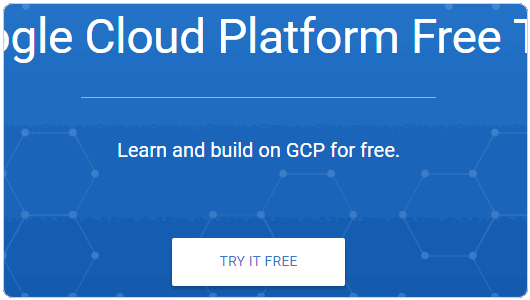
3、Google Cloud Platform永久免费的项目非常多,涉及到了Google Cloud Platform大部分产品,其中Google Compute Engine、Google Cloud Storage、Google Container Engine是最有价值的,免费配额如下图:(点击放大)
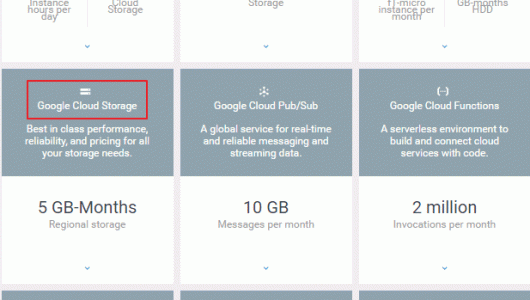
4、需要说明的是,Google Compute Engine免费配额是:
-
1 f1-micro instance per month (US regions only)
30 GB-months HDD, 5 GB-months snapshot
1 GB network egress from North America to all region destinations per month (excluding China and Australia)
5、Google Cloud Storage免费配额是:
- 5 GB-months of Regional Storage (US regions only)
- 5000 Class A Operations per month
- 50000 Class B Operations per month
- 1 GB network egress from North America to all region destinations per month (excluding China and Australia)
6、Google Container Engine免费配额是:
- Basic cluster of 5 nodes or fewer
- The basic cluster is free but each node is charged at standard Compute Engine pricing
7、Google Cloud Platform申请成功需要绑定一个信用卡,没有信用卡的朋友可以试试虚拟信用卡,经过部落测试财付通的美国运通卡以前是可以验证通过,近期是不行的。大家可以尝试Payoneer、GlobalCash、Wirex等,有成功的朋友欢迎在本文留言分享。
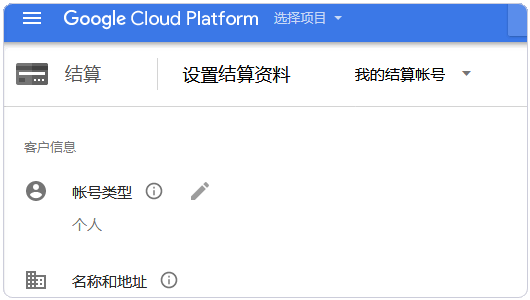
8、完成了信用卡验证后,你就可以看到Google Cloud Platform免费使用一年的300美元到账了。永久免费会直接应用到你创建的服务中。
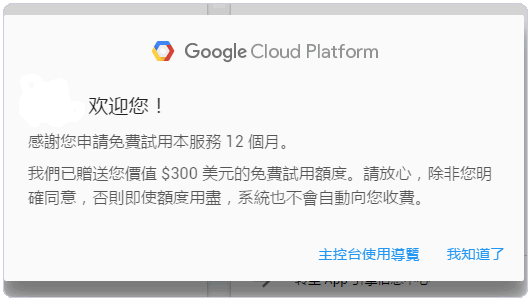
1、首先是通过Google Cloud Platform进入到GCE控制平台。
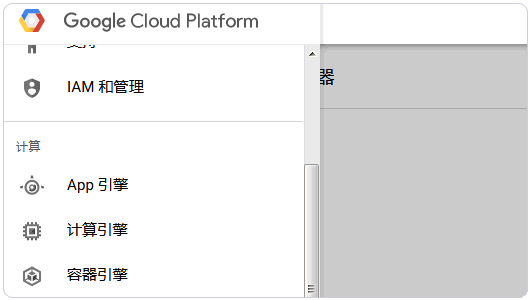
2、选择创建VM实例。
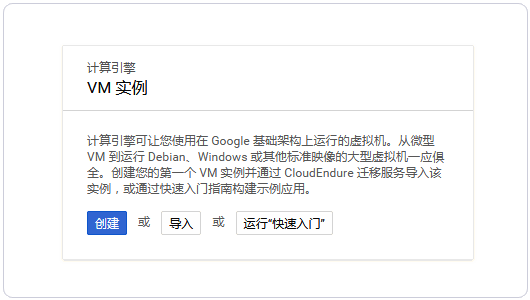
3、创建VM的过程中,在机器类型中可以选择内存与CPU配置,最小是0.6GB内存,启动磁盘就是设置操作系统,美国机房的VPS价格是最便宜的,从页面右边我们也可以看到永久免费配额。(点击放大)
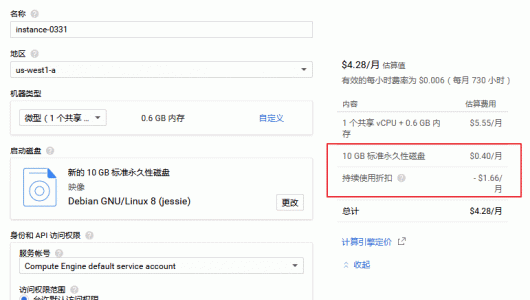
4、创建实例中你可以选择亚洲、欧洲与美国等多个机房。
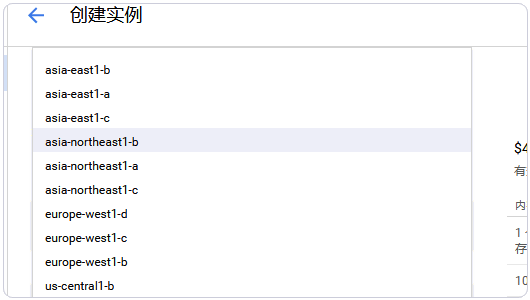
5、机器配置中你可以选择套餐,或者点击自定义,自己根据需要来配置好VPS的内存、CPU、硬盘等。
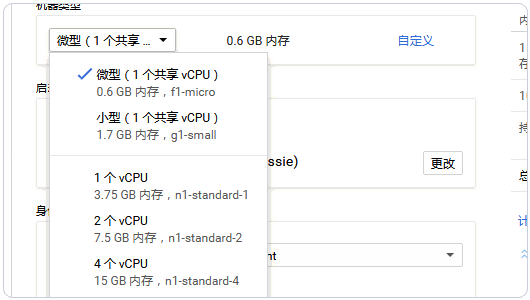
6、操作系统中则几乎支持大多数的Linux。
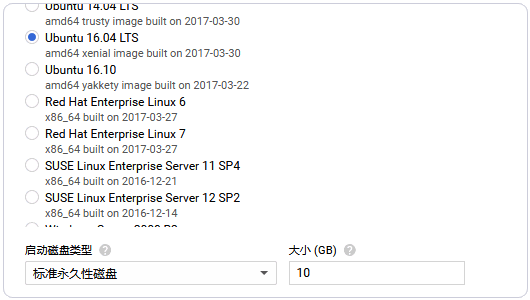
7、网络中记得勾选允许Http和Https访问,默认的是全部禁止的。
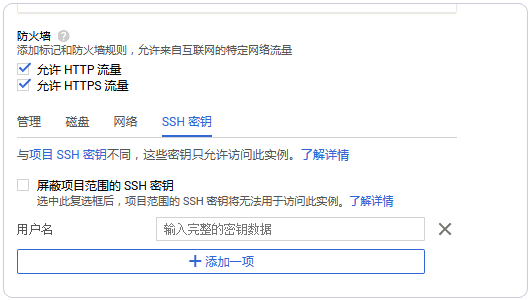
8、确定好后,你就可以点击开始创建VPS了,稍等一会儿就可以看到VPS主机已经成功建立了。
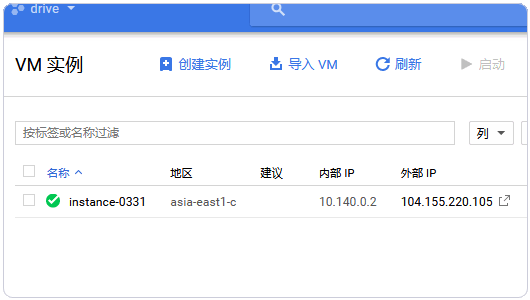
1、GCE安装好了操作系统后,接下来就是配置好S-S-H管理方式了,点击进入“元数据”。
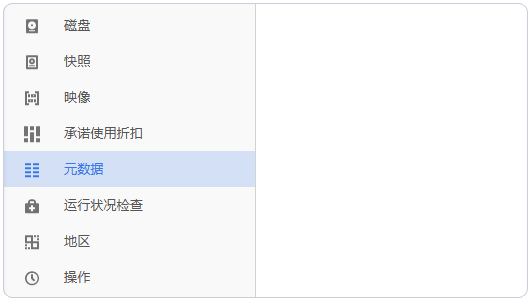
2、确定添加密钥。
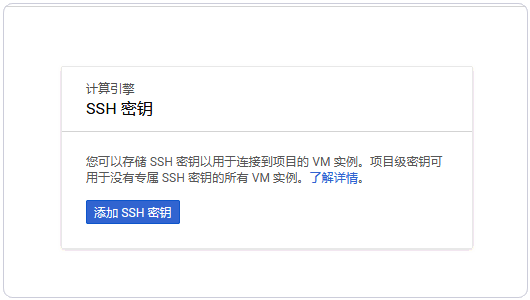
3、启动你的软件PuttyGen,这里是:PuTTYGen下载。用软件生成一个Key。
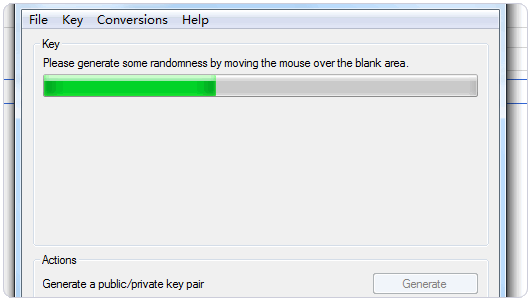
4、生成了Key后,先点击右下方的“保存私钥”,将密钥保存在本地。
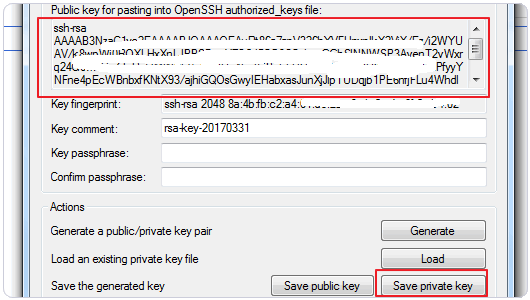
5、然后复制上面的公钥到元数据中,注意在公钥最后加上你的用户名,然后点击保存。(点击放大)
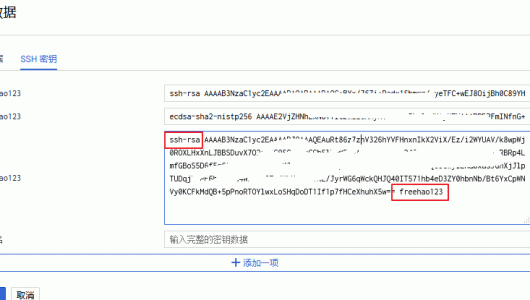
6、现在打开Pu-tty,填入IP地址与端口。
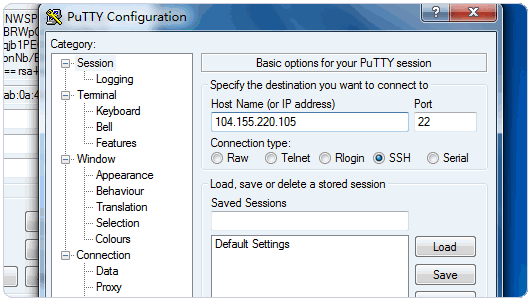
7、在授权中添加刚刚保存的私钥。
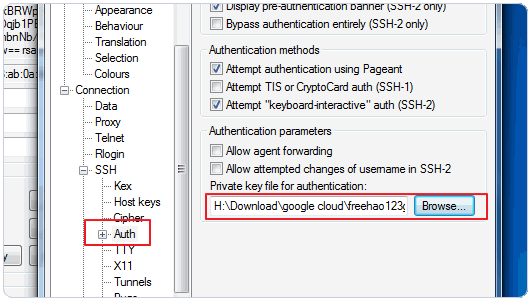
8、如果你想使用Xshell,你需要在PuttyGen中导出为另一种Key格式。
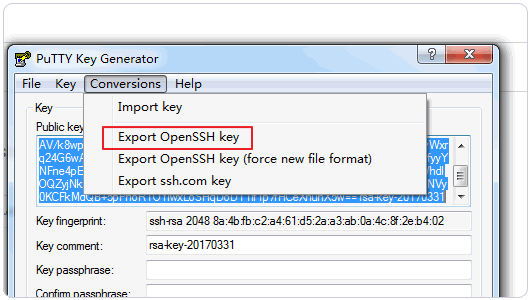
9、然后在Xshell登录时添加这个key文件。
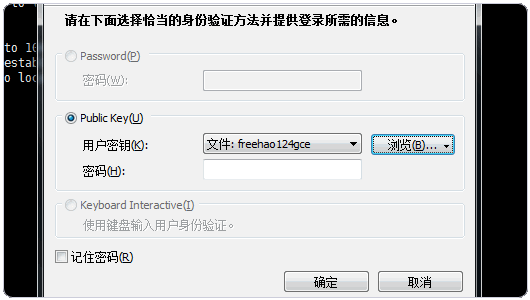
10、成功登录到Google云服务器中。
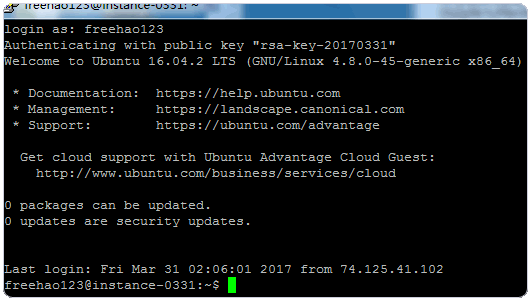
四、Google Cloud Platform云主机性能与速度
1、Google Cloud Platform云主机亚洲机房有日本、台湾的,这次我用了GCP的台湾机房VPS。
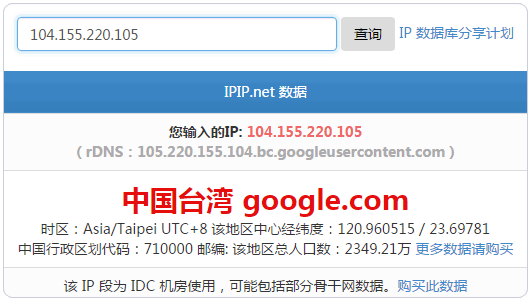
2、从Ping值来看,GCP云服务器的响应速度非常好,基本上都保存在100以下。
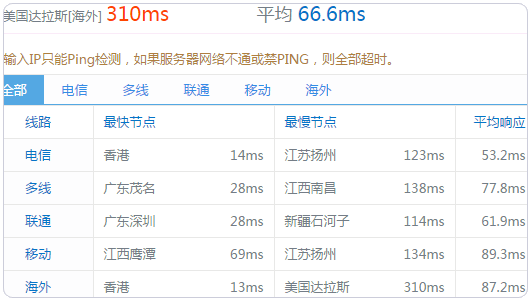
3、直接使用Winscp拖动文件从本地上传到GCP的服务器,上传速度不是很快。
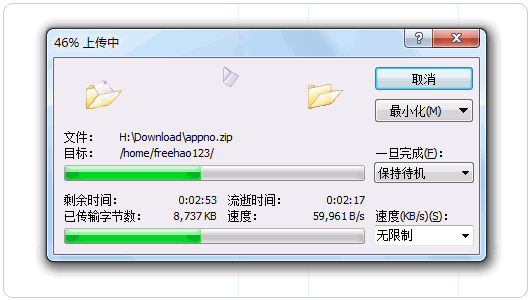
4、在下载速度这一块还是不错的,基本上就是满速。
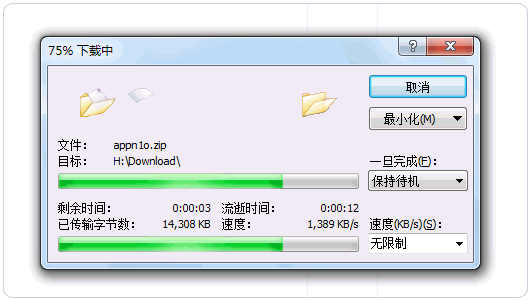
5、这是VPS主机的带宽测试还有IO读写速度测试,IO速度比较低。(点击放大)
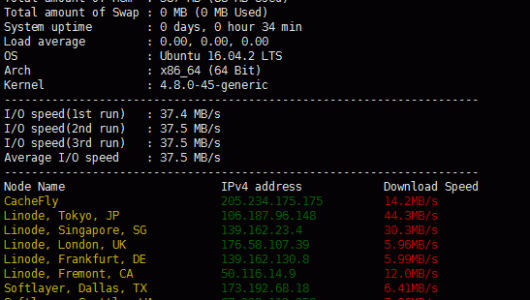
6、这是UnixBench测试VPS性能综合跑分,得分偏低了。(点击放大)
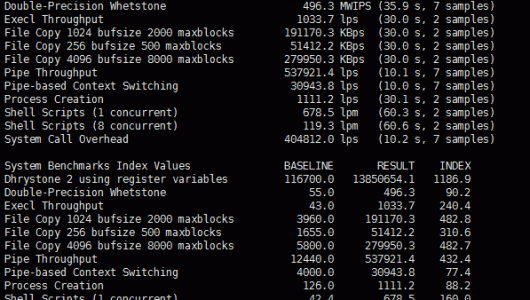
1、第一个问题就是VPS没有root权限。Google Cloud Platform安装的Ubuntu没有root权限,只能通过sudo来临时获取,这个对于我们平时管理VPS主机来说带来了不便。
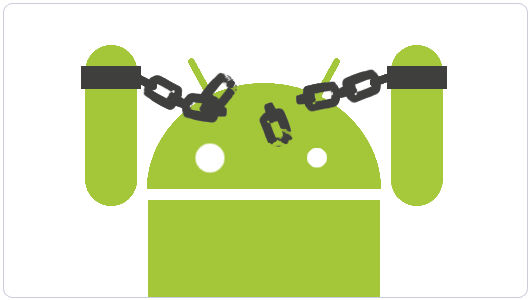
2、第二个问题就是VPS流量费用问题。文章中已经提到过了云计算和云存储有永久免费额度,但是流量这一块如果是流向国内或澳大利亚,那么就要收取费用,大家在使用过程中要特别注意。
本文出自:
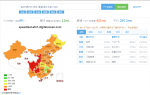
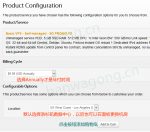
文章评论